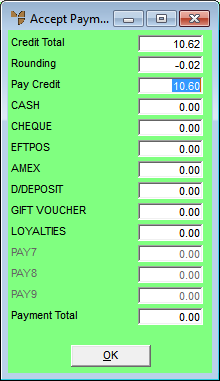Technical Tip
- To allow cash sales, a debtor with the ID "CASH" must be setup in your Debtor master file, and the Cash Sale field on the Debtor File Update screen - Extra tab must be set to Yes (refer to "File - Debtor - Extra").
- In addition, the Allow Cash Sales to be Paid field on the Invoicing Configuration screen must be set to Yes (refer to "Edit - Program - Invoicing"